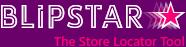
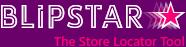

It's simply search that takes location (often the user's current position) into consideration. If you're looking for a cup of coffee, a cafe down the road is generally more relevant than one ten miles away.
If you want your individual stores, dealers or outlets to appear in local search results such as on 'Google My Business' you need to submit store info in a certain way.
Anyone who's used Google Maps or Bing Maps (or Yahoo Maps or...) to find a restaurant or train station knows that it contains all sorts of geocoded businesses. In many cases the search giants use data from yellow page style directories to automatically create the 'bare bones' of a local listing (name, address and possibly phone number). This is often fine for small businesses with a single location but less ideal for multiple locations. It's better to explicitly define your locations rather than leave it to chance (or, rather, an unknown algorithm). In some instances local listings generated automatically by search engines get it wrong.
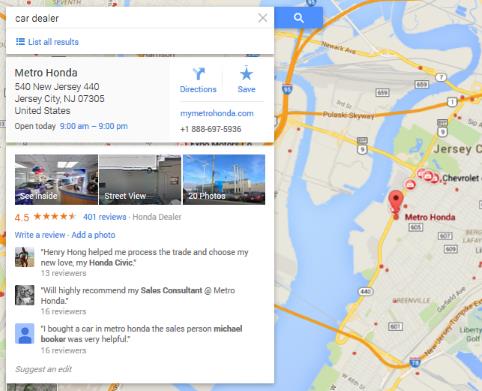
So being in control of your listing is a good idea. For small businesses with one or two stores it makes most sense to add them manually using the online form provided by Google. However organizations with more than a few locations are better off creating and uploading a spreadsheet, in much the same way as you do in Blipstar. We explore this option below.
Err, yes! Once you've submitted your locations you can add images (high quality photos really help a local listing stand out), descriptions and any other relevant information (like opening times) so people can discover not only where you are, but what you do there. This will give you an immediate advantage over many nearby competitors; not many organizations have fully grasped the importance of local SEO (Search Engine Optimization) and are only represented in search results by the minimum 'bare bones' data.
| “ | ...Blipstar's handy export tool makes submitting your locations to Google a breeze | ” |
Given the rise in customers using mobile devices to access the web, local search is becoming increasingly important. Using SEO to ensure high rankings in traditional searches doesn't automatically mean you'll have a prominent position when a user performs a location-based geo-search. There are no magic bullets in SEO, despite what many consultants would have you believe. That said, letting search engines know where your stores are in a formalized way at least gives you a solid foundation for letting people know about your company and what you provide. It's not about 'gaming the system', but putting your best foot forward.
So, you know what local search is, and why it's important, but what's that got to do with Blipstar?
To make life easier Blipstar can use your store location data to generate a spreadsheet in the required format, ready for submission to Google via the 'My Business Locations' admin console. It's important to note that this process is only relevant if you own the stores in question. If you sell a product through a network of different retailers then you can't add a local listing; instead, each individual retailer would have to do apply. The sames applies to sales representatives covering certain territories - local listings aren't applicable (unless you have a physical presence somewhere).
Tip: The following guide is for businesses with 5+ locations. If you only have a handful of locations then we suggest using manual data input instead.
Relying on search to let people find your 'bricks and mortar' outlets is no replacement for a dedicated store locator tool*. However presenting your business location data in a way that search engines can easily understand (LSEO?) offers a simple way to increase your exposure and, ultimately, increase footfall.
Even better, Blipstar's handy export tool makes submitting your locations to Google a breeze. And the tool is available to all Blipstar users, irrespective of how many locations they have.
* We would say that though!